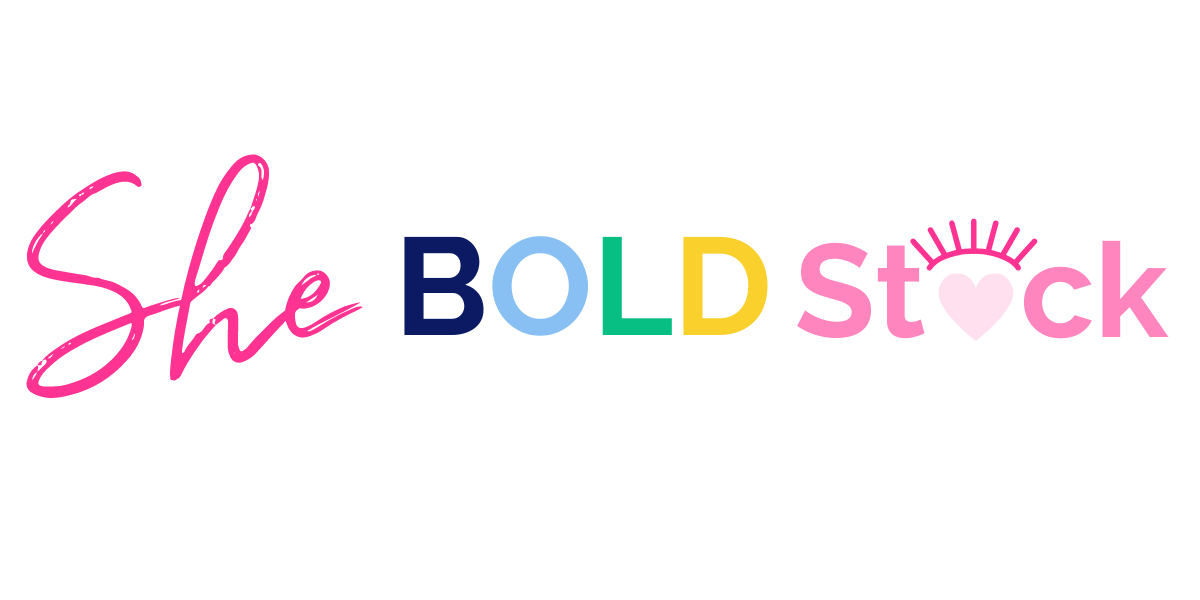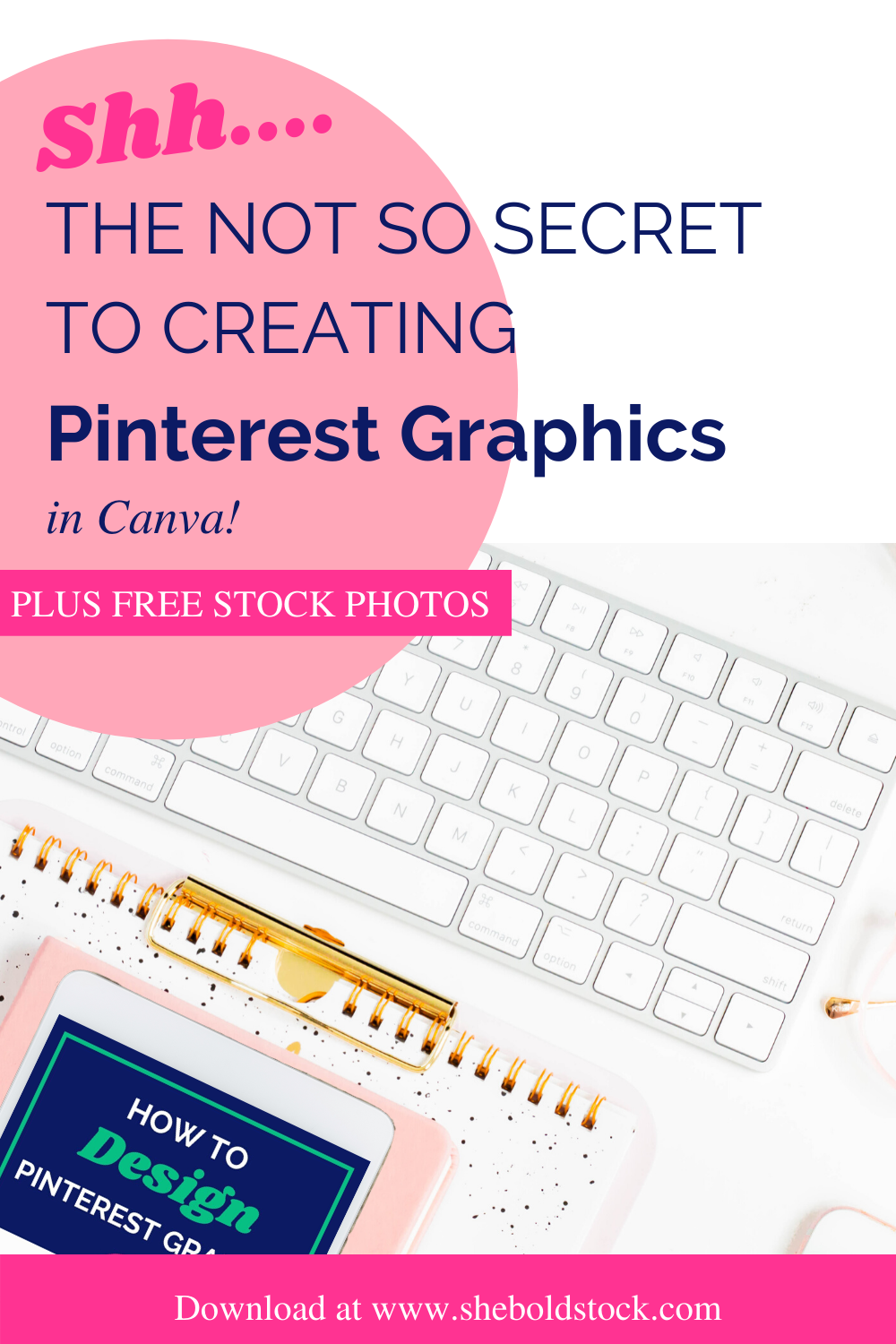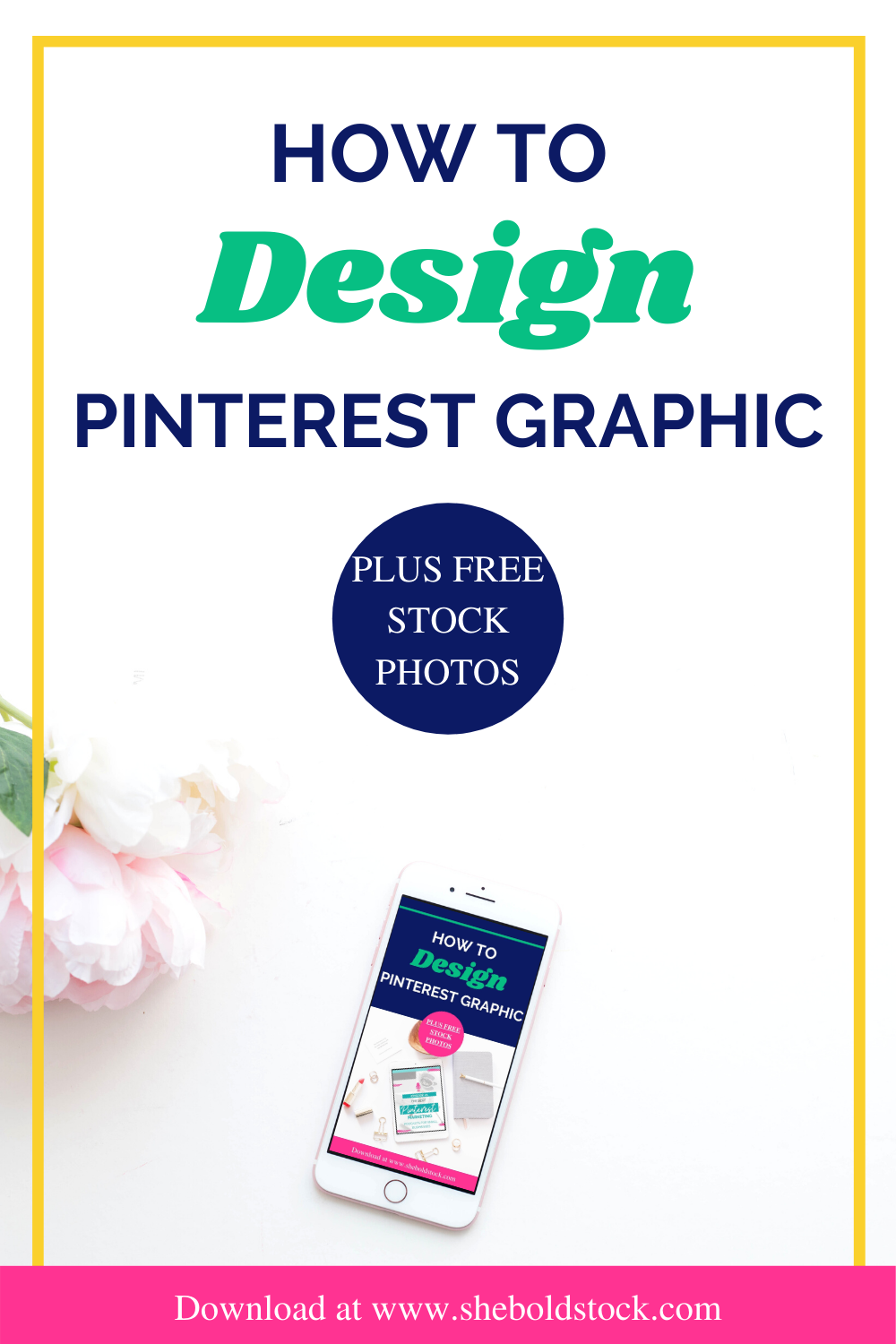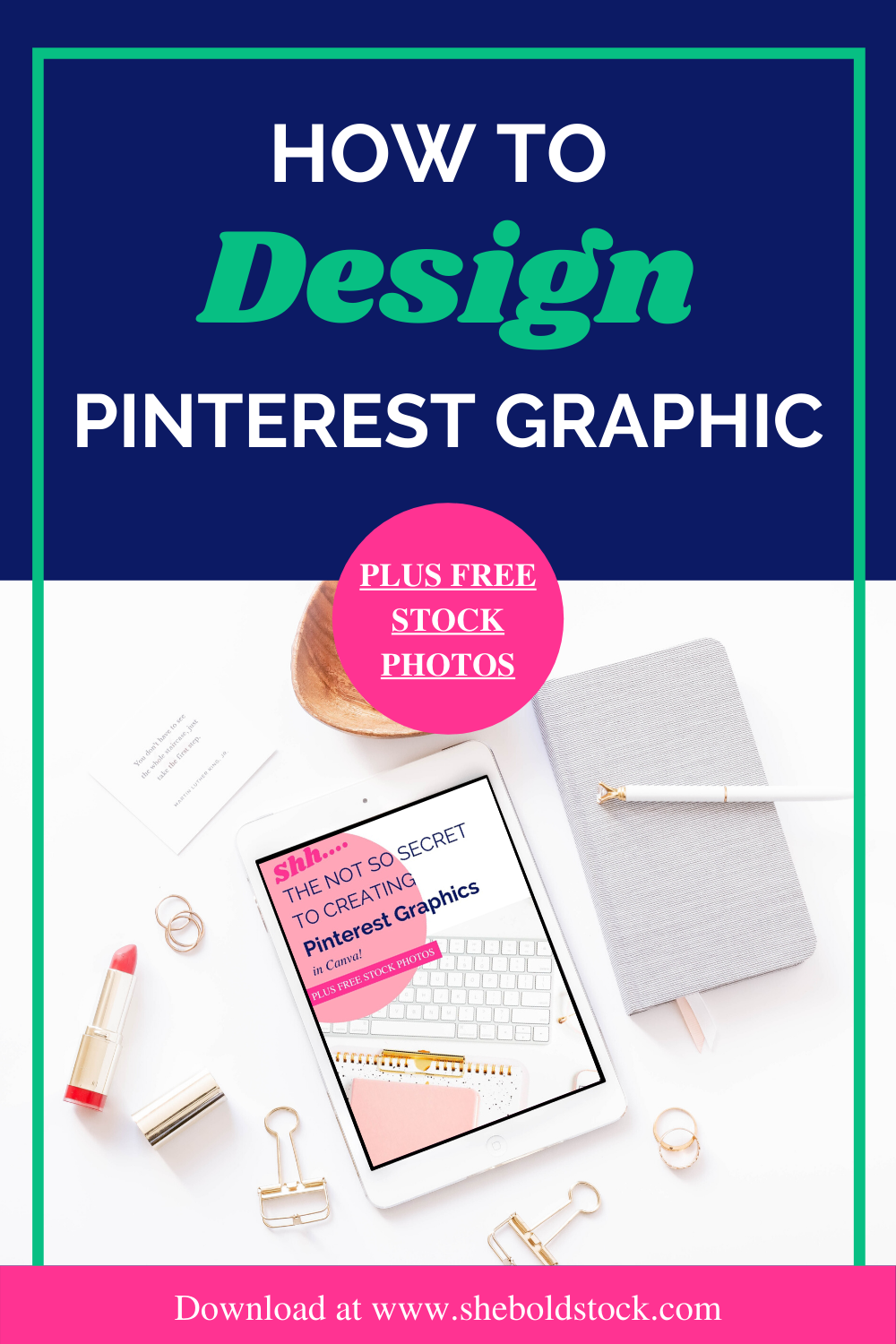How to Create an Click-Worthy Pinterest Graphic in Canva
“I’m going to show you how to make 1 graphic plus how to turn it into multiple Pins in 10 minutes. ”
Since Pinterest is a visual search engine, design plays a big factor in whether or not someone is going to click or not. Great Pinterest marketing without Great Pinterest Designs means no clicks and no views.
What we will discuss:
Design tips for better pin
Turn one pin into multiple pins
Top 2 Tools to create pinterest graphics
Let’s begin…
7 Design tips for Better Pins
Resources help make creating easier! Remember you don’t have to do this alone. Outsource and find the right tools to make things easier on you.
Here are 7 Sure Fire tips to help you design better pins.
Size Matters: Tall pins are favorited the most on Pinterest.
Brand Correct: Make your pins memorable by sticking to the same color palette, fonts, logo and brand elements. The more people see your post the more people will make the connect…”Oh that’s Jasmine’s Post!”
Font Limitation: Use 2-3 fonts that can be easily readable. Use 1 font for the header, 1 for the CTA and subheader. Don’t do too much and keep it simple. Make sure the title is aligned and not out of place.
Use Relevant images: High quality images that make sense to your title and blog post perform best. Stock photos are the easiest to consider. You can use free or paid stock photos.
Make your title clickable: Draw the attention to the title. Yes images are to grab but the title is to click! Make the heading big and give a call to action. Think about what would make you click on a pin. For goodness sake no clickbait…this isn’t Youtube!
Strong CTA= Click Central: A strong call to action tells readers what to do. Tell them to get your freebie, shop here, pin for later, register for the free webinar, etc.
Include elements: Canva even has great animated elements. I love drawing the attention to my CTA with an arrow. Either I’ll choose an animated one or a regular one. Don’t use too many just 1 will suffice.
Turn one pin into multiple pins
Now that you have some tips, check out this tutorial to help you start designing today.
Resources to create pinterest graphics
Resources help make creating easier! Remember you don’t have to do this alone. Outsource and find the right tools to make things easier on you.
Here are the tool that I use to create my graphics!
Canva: It’s the most easy and simple online editor that I’ve ever worked with. Mind you, I’ve been doing this blogging game since 2012! Going with Canva Pro I’m able to have all of my brand idenity elements with me to create faster.
She Bold Stock Photo Membership: High quality unique images is important to me. Inside the Membership we have over 3,000 unique images to choose from. Plus having social media templates like pinterest graphics that are designed to capture views is what makes this membership worth investing in.
Article Recap
There you have it, my fellow solopreneurs! How to create a stunning pinterest graphic in Canva!
Creating pinterest graphics can be easy with just a few tips to get you started
Once you create 1 pinterest graphic you can make multiple pinterest graphics.
Outsource stock photos and templates to make creating multiple pins easier!
Ready to put these topics into practice and attract your ideal audience? Here’s a gift to get you started!
Want to Grab 20 Free Stock Photos?
Stand out and get notice with my latest freebie. Sign up below to receive my free stock photos straight to your inbox.