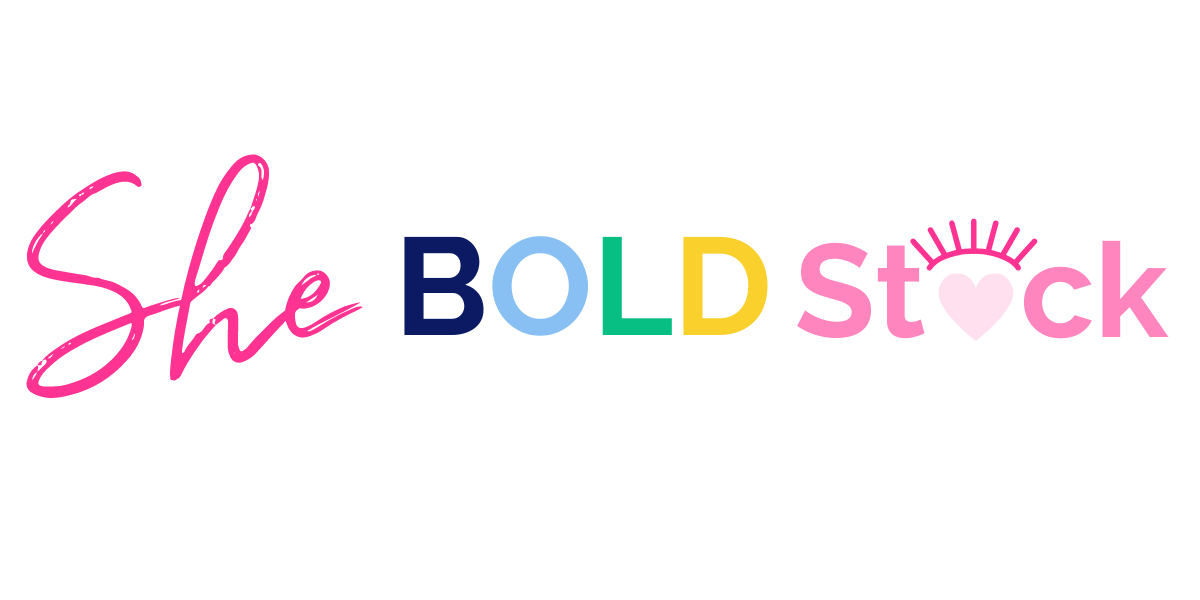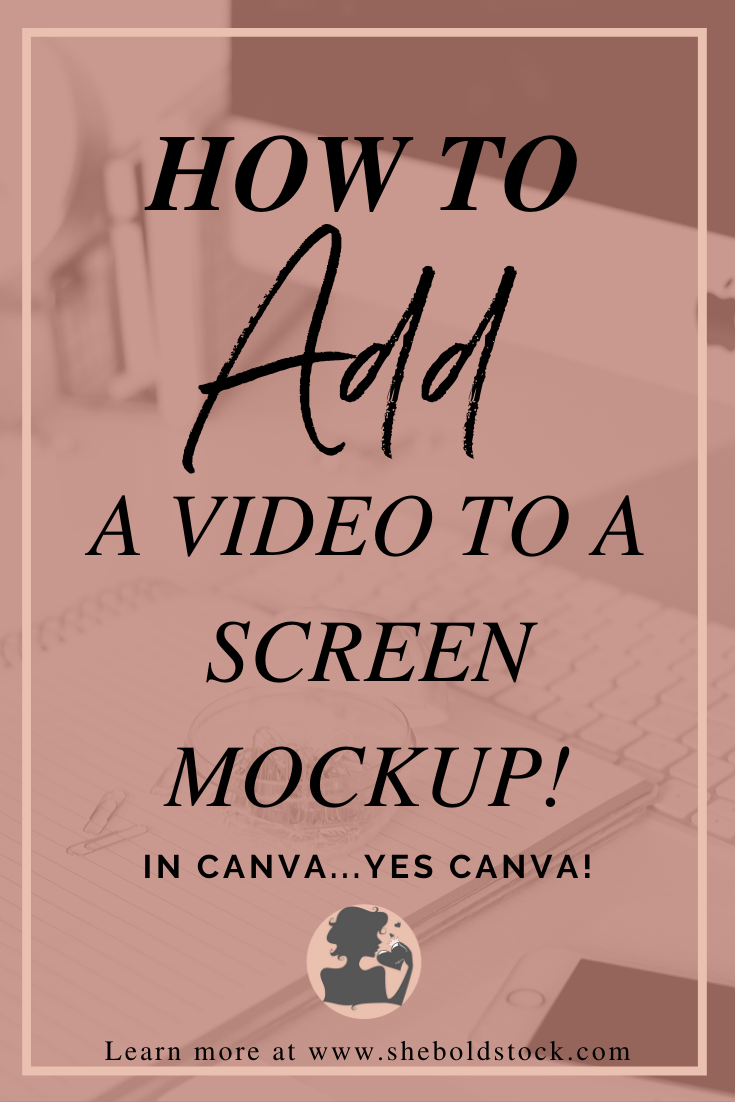How to Insert Video into a Screen Mockup in Canva
“photoshop isn’t the only tool you can use to create a video mockup!”
Mock ups are such a great way to utilize gorgeous photos to display your business. Whether it’s showcasing your latest blog post, giving awareness to the latest product in your shop, or even a sneak peek in your newest ebook! That’s why in today’s blog post we will be diving into adding a video to a screen mockup!
If you don’t already know, I’ve already created an article/video on how to add screenshots to mock ups. So, today we are diving into another way you can use mockups for your business and guess what you can do it all in Canva! I’m going to share with you how I did it on desktop and on the Canva app on my phone.
But first let me drop some stats on why you should consider video!
Social media posts with video have 48% more views. (HubSpot)
Social video generates 1200% more shares than text and image content combined. (G2 Crowd)
Video promotions are now equally as popular as photo promotions on Facebook. (Socialbakers)
Social video gets shared 1200% more than text and images combined. (Wordstream)
That’s some serious stats so now let’s get into making your 1st video mockup!
Love it, Pin it!
Share this post with your audience so they can take the guess work out of content creation!
Canva on desktop
STEP 1: Record 5-10 seconds of your scroll (I use quick time on Mac )
STEP 2: Have your mockup already placed on your design the way you like it. I suggest a computer or laptop mockup.
STEP 3: Next under uploads, you will find two options (photos or videos)
STEP 4: Choose Video and upload your video
STEP 5: Wait until the image is uploaded and finished processing completely (this will take a few minutes)
STEP 6: Drop your image into your mockup and adjust it to fit
STEP 7: Download as video and add to your social media or website!
canva on mobile
STEP 1: Record 5-10 seconds of your scroll (I use the pre-installed recorder on my iphone )
STEP 2: Have your mockup already placed on your design the way you like it. I suggest a Iphone or ipad mockup.
STEP 3: Click on the plus sign and choose video
STEP 4: From your phone albums, upload your video
STEP 5: Drop your image into your mockup and adjust it to fit
STEP 6: STEP 7: Download and add to your social media or website!
Your next step:
So there you go, quick and simple, plus a fun way to add visual interest into your business! I want you to screen record your latest blog post via desktop or mobile and add it to a mock up! Need a mock up? Sign up today to receive 50 stock photos that include mockups! Get on it!
In the comments below let me know if you want to try out this tip or have you tried this tip did you like it?